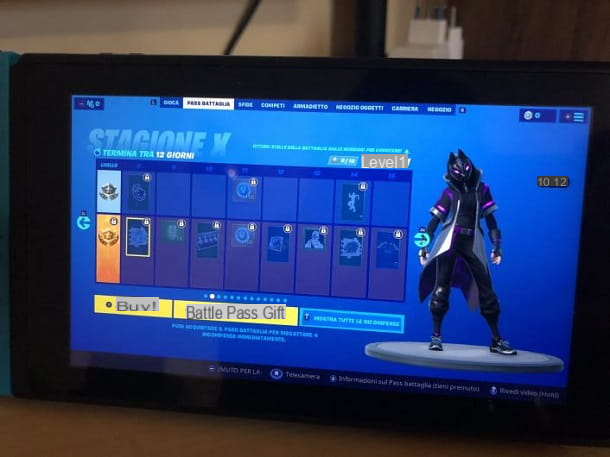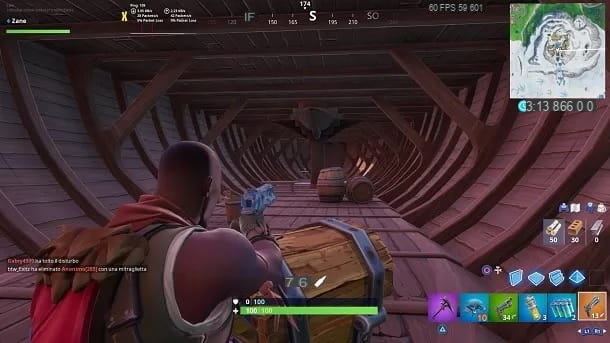You would like to start from scratch with your account on Fortnite? Do you have a Fortnite profile where you have unlocked multiple levels and skins, would you like to take it to another gaming platform but don't know how to proceed? Then you will be happy to know that you are in the right place at the right time!
In fact, in today's guide, I will explain how to switch accounts on Fortnite acting on all the main platforms on which the Epic Games title is available. As a final result, you will be able to play with your new account and, in case you have previously played with it, you will be able to recover all the progress related to it as well.
In case you were wondering, the profile you replace will not be deleted, but it can be recovered in case of second thoughts. Courage: what are you still doing standing there? Do you want to go back to playing Fortnite or not? I assure you that the procedures to follow are rather trivial and that, in no time at all, you will have reached your goal. All you have to do is read carefully and put into practice the brief instructions for PC, PS4 and mobile that you find below. There is nothing left for me to do, except wish you good reading and have fun!
Index
- How to create an Epic Games account
- How to switch accounts on Fortnite PC
- How to switch accounts on Fortnite PS4
- How to switch accounts on Fortnite mobile
- In case of dubbi or problem
How to create an Epic Games account

To play Fortnite, as you surely know, you must have a Epic Games account. The latter allows you to manage your profile and change it when you want. To do this, you need to take advantage of a special portal that involves all platforms. In fact, the Epic Games account can be used by all compatible devices: computers, game consoles, smartphones and tablets.
If you want to change your Fortnite account by replacing it with a new one, you must first connect to the official Epic Games website from any browser and press the button Log in present at the top right. After that, you need to click the button Subscribe (below) and then on one of the icons related to social networks, to link the new profile to your social account (I recommend trying PlayStation, in case you have this profile), otherwise fill out the form to register via your email address. Then enter your details in the fields Your name, Last name, Visualized name (minimum 3 and maximum 16 characters), E-mail e Password.
Next, check the item I have read and accept: terms of service and press the gray button CREATE ACCOUNT. You will receive aconfirmation email and you will have to click on the link contained in it, in order to confirm your identity and create your Epic Games account, in order to access Fortnite on all supported platforms.
How to switch accounts on Fortnite PC

Fortnite is a highly played title on computer and therefore you may want to change your profile on this platform. Well, you can do this through Epic Games Launcher, the program you installed when you downloaded Fortnite on PC. The procedure is very simple and I am here to explain it to you in detail.
All you have to do is start theEpic Games Launcher, click the profile name present at the bottom left and select the writing Logout. After that you need to enter email address e Password and press the green button LOGIN to use another profile. in case you want, instead, to create a new account, I suggest you to consult the chapter on how to create an Epic Games account. Perfect, you will find the progress of the account you have chosen simply by launching Fortnite.
How to switch accounts on Fortnite PS4

The Fortnite user base on PlayStation 4 it's huge and Epic Games and Sony have long since implemented a feature to link PlayStation Network and Fortnite accounts to each other. For this reason, the first thing you need to do is unlink the two profiles.
The operation is not feasible directly from the game, so you will have to use a common browser. To proceed, connect to the official Epic Games website and press on the writing LOGIN, present at the top right. Then press onPlayStation icon (first from left), enter email address e Password and press the blue button Log in. In case you do not have an Epic Games account, the portal will explain how to create it (you may have created a temporary profile and therefore this step must be done to change it), otherwise you will automatically log in with the one available to you.
Once logged into your Epic Games account, tap on profile name present at the top right and select ACCOUNT, to access your account management page. Then, press on the writing RELATED ACCOUNTS and press the gray button DISCONNECT present under the writing PlayStation Network. After that, check all the boxes you find and press the red button DISCONNECT.
Perfect, now your old account is no longer associated with your PS4 and you can proceed to link a new one or directly use the temporary profile that was created on your console. You just have to start Fortnite on your PlayStation 4 and follow the instructions that appear on the screen. In case you want to create a new account, I recommend that you take a look at the chapter on how to create an Epic Games account.
How to switch accounts on Fortnite mobile

Fortnite's Android and iOS application has long been attracting many people from other platforms. For this reason, you may want to learn how to switch Fortnite accounts on yours as well mobile. How do you say? Don't you know how to do it? No problem: the procedure to follow is trivial and I assure you that in no time you will have reached your goal.
All you have to do is start Fortnite on your smartphone or tablet, press thethree horizontal lines icon present at the top right and select theExit icon (the drawing of a door with an arrow to the left), and then press on the writing Confirmation.
Perfect, now you have disconnected your old account from Fortnite and you just have to log in with the account you want to use or create a new one, depending on your needs. To take advantage of a new account, you must follow the instructions in the chapter on how to create an Epic Games account.
In case of dubbi or problem

In some cases, your account may not be suitable for making this change or you may encounter unexpected problems. Don't worry: Epic Games offers a service center designed to deal with such situations.
To take advantage of this service, all you have to do is connect to the official Epic Games support site and write the problem you encountered in the search bar, top right. The portal will tell you if it is possible to solve the problem independently or if you need the support of an operator.
To proceed, write "switch accounts”In the search field, read the instructions that appear on the screen and put them into practice. If it is not possible to solve the problem on your own, you will need to contact Epic Games. How? I'll explain it to you right away.
Click on the button CONTACT US present at the top right and enter Language, Your name (optional), E-mail address e Platform (platform). Then select the item "Account linking problems“, Type a short description of the problem you encountered in the appropriate box and enter the security text.
Finally, press the purple button SEND and your request will be forwarded to Epic Games experts, who will contact you as soon as possible via email. For more details, I recommend you take a look at my tutorial on how to contact Epic Games.