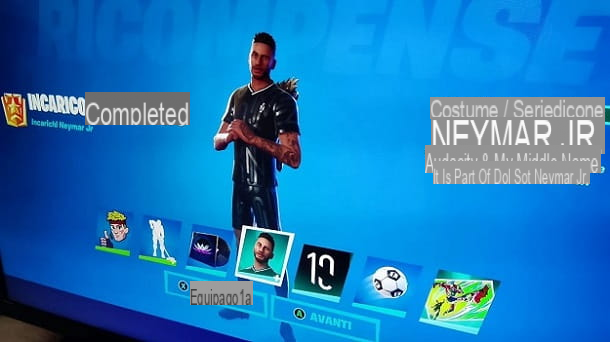Recently, while playing a Fortnite, you noticed something different than usual: a player has customized his nickname in a very original way, adding a smiley to the name displayed in the game. You think this change is really interesting and would like to know how to replicate it on your game account as well.
How do you say? This is exactly how things are and, therefore, you wonder how to put smiley face on Fortnite name? Then you will be happy to know that in this tutorial of mine I will provide you with all the useful information on the subject and I will explain how to achieve this goal both from a computer and from smartphones and tablets.
So if you are now curious to know more and can't wait to start, sit down comfortably and just take a few minutes of free time to dedicate to reading this tutorial. You will see that you will be able to easily and quickly put a smiley face in the Fortnite nickname. At this point, I just have to wish you a good read and a good time!
Index
Preliminary information

Before explaining to you how to put smiley face on Fortnite name, I have to give you some preliminary information about it. In fact, you must know that, basically, the famous title of Epic Games does not allow you to insert smileys, symbols or, in general, special characters in the name of your game account, as these are not supported.
However, if you want, you can still succeed in this intent by making use of an alternative solution, which consists in the use of some Japanese characters that, aesthetically, resemble smilies.
All clear? Very well. Before explaining how to proceed, however, I also remind you that it is possible to change the name on Fortnite only every two weeks. Even with this clarification, I would say that we can take action!
How to put the smiley face in the name of Fortnite
Having made the necessary premises regarding the limitations relating to the change of the name in Fortnite, let's see in detail how to proceed both from a computer and from a smartphone and tablet. Find everything explained below,
From computer

To change the name of Fortnite acting from computer, you must first connect to the official Epic Games website, press the button Log in located at the top, and log in to your account.
Once logged in, move the mouse cursor to yours nickname and press on the item Account located in the menu that is shown to you. At this point, acting through the section Generali, fai clic sull 'pencil icon which is located in correspondence with the wording Account information and type the new name you want to use for your Fortnite account in the text fields named Set Display Name e Confirm new display name.
Now, in order to add the smiley in the name, you need to type a kana Japanese which, graphically, according to the writing system katakana, looks like a smiley face (for example Tsu TSU).

to make it easier for you to type this or others kana, I suggest you turn to some websites, such as Messletters, which allows you to easily copy and paste them.
To succeed in your intent, then connected to the website just indicated and click on the item Symbols located in the left menu bar. Therefore, identify the kana Tsu, select it with the mouse, then copy it by pressing the buttons Ctrl + C (o cmd + c your macOS).
At this point, go back to the web page dedicated to changing the name on Fortnite and paste the kana copied just now, using the combination of buttons Ctrl + V (cmd + v on macOS) following the name you typed. If you have any problems, refer to my tutorial where I explain how to copy and paste.
At this point, to confirm the change, check the box I am aware that I cannot change my name again for the 2 weeks following this change and press pulsating Confirmation.
Give smartphone and tablet

You can change your Fortnite display name from smartphones and tablets, acting through the settings of your Epic Games account.
To do so, connect to the official Epic Games website and log in to your account by pressing the button Log in located at the top. Once logged in, tap on yours name and presses on the wording Account.
At this point, refer to the section General Settings e premi sull 'pencil icon at the Visualized name. Start, therefore, by typing the letters of the name you want to use, then, to insert the smiley face, use the Messletters website I told you about before, thanks to which you can copy and paste a kana Japanese that resembles a smiley face, like for example Tsu.
After connecting to the website in question, then click on the item Symbols located in the left sidebar, locate the kana you want to copy and copy it, holding your finger on it to highlight it and selecting the item Copy give the menu check if you press.

Once this is done, go back to the Epic Games website, in the name change screen, press and hold your finger on the screen and, in the menu that is shown to you, tap on the item Paste, to paste the previously copied Japanese character. If you have any problems, refer to my tutorial where I explain how to copy and paste on your mobile.
Finally, to confirm the name change on Fortnite, put the check mark next to the wording I am aware that I cannot change my name again for the 2 weeks following this change and press pulsating Confirmation.