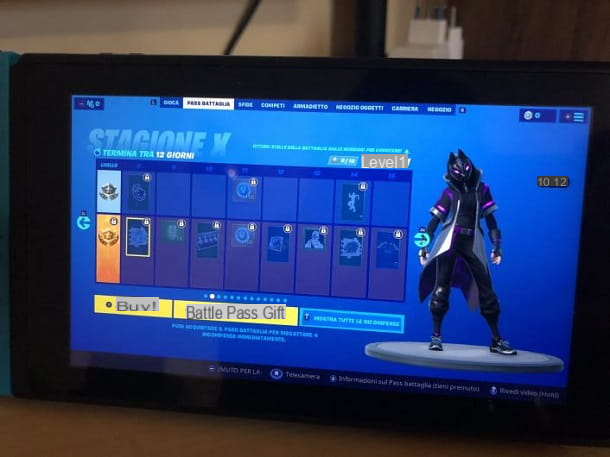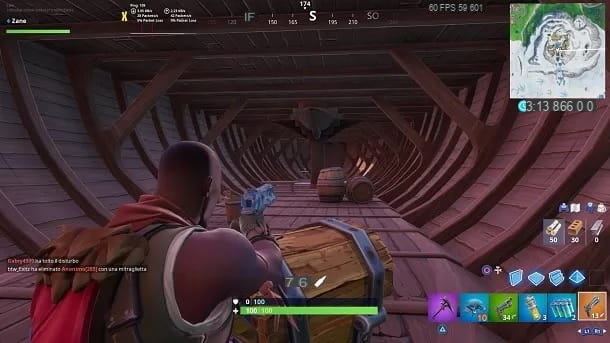You recently bought a console Nintendo Switch and you're pretty excited about it: you can't wait to be able to play your favorite games on the go, as well as on your home TV. Speaking of which, you'd like to start playing right away Fortnite, but first you have to install it and, not yet knowing how Nintendo's hybrid console works, you have no idea how to do this.
How do you say? Things are just like that and you ask yourself therefore how to install fortnite on nintendo switch? Don't worry, I'm here to help you achieve this! In the course of this tutorial, in fact, I will explain in detail what are the preliminary operations to be carried out in order to download the games on the Switch, after which I will provide you with all the step-by-step directions to install Fortnite on the Nintendo home console.
If you are curious to know more and can't wait to start playing, sit down comfortably, take your new console and carefully follow the instructions I am about to give you, so that you can easily and quickly succeed in the intent that you you are proposed. At this point, there is nothing left for me to do but wish you a good read and, above all, a good time!
Index
Preliminary operation

Before explaining to you how to install fortnite on nintendo switch, I have to show you how to perform some preliminary steps necessary to download and use the games on this console. What am I referring to? For example, connecting the Switch to the Internet, logging into a Nintendo account, registering an Epic Games account and checking the free space required to install the game on the console: you can find more information on this in the following lines.
Connecting Nintendo Switch to the Internet
To install Fortnite on Nintendo Switch, you must first have connected the console to the Internet, using the appropriate item in the menu of Settings of the latter.
To do this, first turn on the console and unlock it by pressing the same Joy-Con button three consecutive times. After that, in the main menu, reach gear icon (System settings) and select it.
Reach, then the menu Internet> Internet Settings, locate the your Wi-Fi network in the list of Networks found and select it. Finally, enter the access key to the network in question and confirm the operation by pressing the A key.
Log into a Nintendo Account

Another necessary operation, in order to download the games on Nintendo Switch, is the one that concerns access to the account Nintendo. In this regard, if you have already created a Nintendo account, you will be happy to know that, when you start the console for the first time, you will be prompted to enter it in order to configure it correctly and consequently access the Nintendo eShop.
You can log in to the account Nintendo also at a later time, via the main console menu. To do this, first turn on the Switch and unlock it by pressing the same Joy-Con button three consecutive times.
Now, in the main menu, select yours avatar located at the top left and, on the next screen, press on the item Colleague un account Nintendo.
At this point, log in by pressing on the item Log in with an email address o Login ID, in case you created the Nintendo Account via an email address.
If, on the other hand, you created the account via Nintendo's ID, Facebook, Google o Twitter, select the voice Log in using another account. At this point, type in the login credentials for your account and press the buttons Log in e Fellow worker, to complete the login process and connect your Nintendo Account to the console.
If you have any doubts or problems at this stage, refer to my tutorial where I tell you about how to download free games on Nintendo Switch.
Create an Epic Games account

After creating a Nintendo Account, you also need to create an account epic Games, in order to play Fortnite on Nintendo Switch and synchronize progress with all other platforms on which the Epic Games title is available.
Having said that, to carry out this operation, connected to the official Fortnite site and, on its main page, click on the button Log in, located in alto a destra.
Adesso, premium pulsating No and, in the new account registration screen that is shown to you, click on theNintendo Switch logo icon. At this point, press on the item Log in, to first log in with the Nintendo Account you created earlier.
Once this is done, in the new screen that is shown to you, select the tab Link to a new account and fill out the account registration form epic Games, typing all the required data, such as email address e Password.
Finally, after accepting the terms of service and the privacy policy, click on the button Create Account, to complete the account creation procedure epic Games and the connection with the account Nintendo connected to the console Nintendo Switch.
If you have any problems during this procedure, please refer to my tutorial on how to create an Epic Games account.
Check the free space

To be able to install Fortnite on Nintendo Switch, you must have the space required on the console memory. In this regard, since the Switch has an internal memory of only 32 GB, you may need to purchase an SD memory card to expand the space available for installing games.
In any case, before installing Fortnite, I suggest you check the installation space available in the console memory and, if necessary, delete unnecessary applications or games.
To do this, go to the main console menu and select the item System settings (a gear icon). On the next screen, tap on the item Manage dati, to see the free space on the system memory microSD card, if inserted.
That said, to delete the games on the console or SD card and, therefore, free up memory space, press on the item Software, at the screen Manage dati.
Once this is done, select the game you want to delete and, on the next screen that is shown to you, press on the item Delete software. Finally, to confirm the operation, press the button Clear.
How to install Fortnite on Nintendo Switch

Let's now come to the practical part of this tutorial and find out how to download Fortnite on Nintendo Switch, through Nintendo eShop.
To get started, go to the main console menu and select shopping bag icon, to start the Nintendo eShop, the virtual shop Nintendo.
Now, on the main screen, select the magnifying glass icon, called Search, and type "Fortnite" in the search engine that is shown to you. To confirm the search term entered, press the button Search on the on-screen keyboard.
Once you have located the game, click on his title, to see its descriptive card, then press twice in a row on the item Free download, in order to start the automatic download and installation.
At the end of this procedure, the game will be added to the main screen of the console and you can start it by simply pressing on its icon. You didn't think it would be that easy, did you?